
Yes, I Used jQuery in my Angular2 Application
An astute observer has probably noticed that I’m using jQuery in my Angular2 example application.
“The horror! Revoke his Angular2 license now!!”
I’m in no way saying this is a best practice or even a good practice. Including jQuery is not required or even desirable for most Angular2 applications. Angular1 had a dependency on jQuery or its own jQuery-lite version, but for Angular2 this is no longer the case.
jQuery will also cause problems for other scenarios, like pre-rendering the Angular2 application on the server or in a web worker, because jQuery components are expecting to work with the physical DOM. Plus it weights your application down with additional dependencies that will cause the application to load more slowly for a user.
But using jQuery was practical for this situation and gives me the chance to demonstrate how Angular2 can interoperate with existing web technologies. Let’s take a step back and look why jQuery might be worth considering in certain scenarios.
User Interface Widgets
There’s been much discussion about creating general purpose user interface components (commonly called “widgets”). Think of widgets as resuable pieces of user interface that can help you to build your application, for example, a progress bar, a dynamic and sortable table view, menu bars, charts and graphs, etc. Web Components are an example of a standard that has been proposed to create general-purpose components like this.
But currently, the most popular standard for general-purpose components are ones based on jQuery (and its companion jQuery UI library). It will take a long time for the vast collection of jQuery-based plugins and user interface components to be implemented in some other form outside of jQuery.
Most of the Angular applications that I’ve written have had the need for some complex UI components. I certainly could have addressed this by writing new components using Angular’s directive syntax, but the goal of my projects has always been to create something of value to the business, not to create user interface components. So it did not make sense for me to recreate the wheel when existing components were available. And most of the time, these components were jQuery-based.
Fortunately, Angular has always had ways to interact with other components and has generally “played well with others”. Angular2 is no different. In fact, a lot of the strange syntax changes that you see in Angular2 come from ensuring that Angular2 works consistently with all types of components, including web components, native elements, or your own custom components.
Angular2 Widgets
That said, there are a large number of Angular2-specific components in the works and the need to use jQuery-based components will rapidly diminish. Web components may also become popular. Other components are using a framework-agnostic approach by making use of DOM APIs directly.
As of this writing, there are options for Angular2 specific components, either in progress or planned.
- Google’s Material Design
- Bootstrap 3/4
- PrimeNG
- Zurb Foundation (a tweet saying that they have plans for Angular2, but nothing concrete yet)
- Kendo UI
- Semantic UI
Widgets
In the example application, I’m using a couple of widgets, a menu bar and an auto-complete (type-ahead) component, which are implemented in the Semantic UI library. Semantic UI is a collection of components that bills itself as “a development framework that helps create beautiful, responsive layouts using human-friendly HTML.” Currently Semantic UI has a dependency on jQuery.
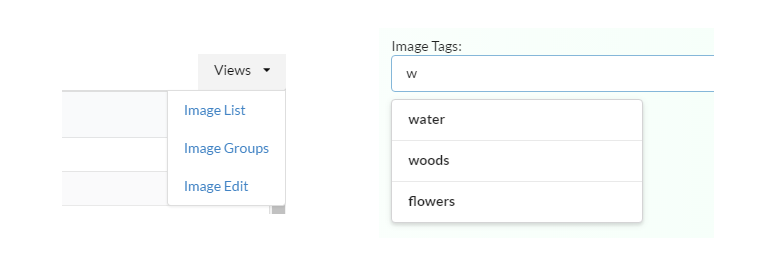
User interface widgets usually have either a global or explicit initialization. For global initialization, once the page loads, markers are found in the page that identify elements that should be initialized (for example, a class named menu might initialize an application menu component). Explicit initialization requires JavaScript to explicitly initialize a specific element as a component. The latter is the type of initialization that an Angular2 application will do. Page content is loaded dynamically and the appropriate markup won’t be available for any global initialization to find.
Menu Widget
In Angular2, we create an attribute directive to perform the explicit initialization of the menu widget. Angular2 directives have life-cycle hooks that can help us, specifically we will use the ngOnInit and ngOnDestroy hooks.
In the ngOnInit hook, we use jQuery on the element that the directive is attached to in order to call the dropdown() initialization method. In the ngOnDestroy hook, we call the destroy operation to remove the widget and to avoid any memory leaks.
declare var $: any
@Directive({
selector: '.ui.dropdown'
})
export class InitializeDropdown implements OnInit, OnDestroy {
constructor(private el: ElementRef) {
}
public ngOnInit() {
$(this.el.nativeElement).dropdown();
}
public ngOnDestroy() {
$(this.el.nativeElement).dropdown('destroy');
}
}The directive we’ve created allows us to use jQuery in this way because we’ve also injected the native DOM element into the directive (accessed through the nativeElement property of the ElementRef dependency). Be mindful, however, that this technique is considered to be a “last resort”. Don’t use the nativeElement property unless you need direct access to the DOM (as we do in this case).
Note also that the selector for this directive, .ui.dropdown, is the same as the class names that Semantic UI is using for the menu component itself. So we didn’t have to create a new attribute property to associate this directive with an element and we don’t have to change the markup.
<div class="ui dropdown item">
Views
<i class="dropdown icon"></i>
<div class="menu">
<div class="item">
<a [routerLink]="['/Images', 'List']">Image List</a>
</div>
<div class="item">
<a [routerLink]="['/Images', 'Groups']">Image Groups</a>
</div>
<div class="item">
<a [routerLink]="['/Images', 'Edit', {id: null}]">Image Edit</a>
</div>
</div>
</div>However, we do have to include the name in the list of directives known by the parent component (otherwise the directive will not get instantiated).
import {InitializeDropdown} from '../../directives/semanti-ui-init'
@Component({
selector: 'title-bar',
directives: [LoadingIndicator, RouterLink, InitializeDropdown],
// ...
})Auto-Complete Widget
Another widget the example application uses is auto-complete (also called “type-ahead”). We create another attribute directive similar to the one for the menu component, but this time the initialization takes some additional configuration and the directive will take an input parameter and emit an event.
This directive wraps the underlying Sematic UI component, so we have the ability to present the component to the overall application in a way that makes sense. It can easily expose all of the functionality of the underlying widget, but it could also present a constrained API, more specific to the needs of the application itself. It’s good to consider the API that will be presented, especially in applications with a lot of shared user interface components. We can present a component that only exposes the things that a developer should change, rather than exposing the entire API for the underlying widget. This makes for components that are easier to reuse and helps ensure that the user interface is consistent. This applies to jQuery-based widgets (as in this example), but it could also be applied to more general-purpose widgets implemented in Angular as well.
For the example application, we are wrapping the general-purpose auto-complete widget and presenting it as a more specific image tag selector. It takes as an input property the list of all distinct tags assigned to all of the images, and it exposes an event that is emitted when a new tag is added.
@Directive({
selector: '[.ui.search]'
})
export class TagSelectorInput implements OnInit, OnDestroy {
@Input() public tagsList: string[];
@Output() public addTag: EventEmitter<any> = new EventEmitter();
// ...On initialization, the directive sets up the configuration for the auto-complete widget which includes the list of tags. The configuration also includes handling the item selected event (onSelect), which is translated into the addTag event emitted by the directive.
public ngOnInit() {
let tagMap = this.tagsList.map(tag => ({ title: tag }))
slug: yes-i-used-jquery-in-my-angular2-application
$(this.element)
.search({
source: tagMap,
minCharacters : 1,
onSelect: (result) => {
this.onTagSelected(result.title)
},
// ...
})
}
public onTagSelected(tag: string) {
this.addTag.emit(tag)
setTimeout(() => {
$(this.element).search('set value', '')
$(this.element).search('hide results')
})
}The setTimeout function clears the current contents of the input control and ensures the auto-complete dropdown is hidden. The reason for doing this within a setTimeout function is that this is sometimes required when modifying properties of the widget itself while in a handler called by the widget. It basically executes these operations within the next event loop, giving the widget time to finish executing the handler.
Another feature we need is that when the user presses the Enter key while in the input control, we want the current text to be added as a new tag. This is a feature that is not directly supported by the auto-complete widget, but we can add this functionality easily and have it work as a companion to the existing tagSelectorInput directive.
We create another attribute directive that will be applied to the input element itself. It uses the host component definition to register a handler for the keypress event.
@Directive({
selector: '[add-tag-on-enter]',
host: {
'(keypress)': 'onKeyPress($event)'
}
})
export class AddTagOnEnter {
// ...We can also use Angular’s dependency injection system to inject the tagSelectorInput directive into this directive. This works because the tagSelectorInput directive is a parent of the AddTagOnEnter directive.
export class AddTagOnEnter {
constructor(
private el: ElementRef,
@Optional() private tagSelectorInput: TagSelectorInput) {
}
// ...Using the @Optional decorator specifies that this dependency is not required. Any code that references the tagSelectorInput property should then check to see if is actually defined before using it.
We respond to the keypress event by calling the onTagSelected method on the tagSelectorInput component directly. The component can then emit the addTag event just like when an existing tag is selected.
public onKeyPress(evt) {
if (evt && evt.code === 'Enter') {
evt.preventDefault()
evt.stopPropagation()
let tag = this.el.nativeElement.value
if (tag && this.tagSelectorInput) {
this.tagSelectorInput.onTagSelected(tag)
}
}
}This is a powerful technique in Angular2 applications that allows parent and child components to work together nicely.